A while back I entered a drawing with Electronic Design magazine to win a BeagleBone Black (BBB). I NEVER win anything. Imagine my surprise when I received the call telling me I was a winner. Did you hear that? I'm a winner! So I've got that going for me. Which is nice. Anyway it showed up in the mail a few weeks ago and I've finally had a little time to play er… do some work related research.
This BBB is revision A6. However this tutorial should work for all revisions.
BBB comes with Angstrom linux installed, and for all intents and purposes I'm sure it's a fine distro. However, I've been using Debian based distros for the past few years and am more comfortable there for now. So… In this post we'll focus on getting Debian Wheezy installed and working. The process is pretty easy. Just follow the steps below.
For the purposes of this tutorial I'll assume you are running all of this from a Windows machine (Win7 here), that your PC/laptop is equiped with a card reader (nearly all PCs and laptops are now), that you have a passable knowledge of linux, and generally can follow directions. I'll not cover any of that here. If you need help with any of these things or anything else you feel is not clear enough please ask in the comments and I or others will try to help you through.
You'll need:
- A BeagleBone Black with USB cable
- A MicroSD card. (Any card 2GB or larger should work here)
- A copy of Winrar (Win32 – Win64)
- Win32 Disk Imager
- The latest stable eMMC Flasher Debian armhf release (437 MB) (Download Here)
- An SSH client. (Download Putty Here)
Getting Started
After installing Winrar right click the Debian img.xz file. Select "extract to" and navigate to the location you wish to store the uncompressed img file on your PC.
Insert your MicroSD (uSD) card into the proper slot. Most uSD cards come with a full sized SD card that is really just an adapter. If this is what you have then insert the uSD into the adapter, then into your card reader.
Now open Win32 Disk imager, click the blue folder icon, navigate to the debian img location, and double click the file.
Now click Write and let the process complete. Depending on your processor and available RAM it should be done in around 5 minutes. While you're waiting go check out /r/BeagleBone, /r/AmateurRadio or /r/RTLSDR on reddit. If you lose a month while on reddit, well… ¯\_(ツ)_/¯
Alright, once that's done you'll get a notification pop-up. Now we're ready to get going. Remove the SD adapter from the card slot, remove the uSD card from the adapter. With the USB cable disconnected insert the uSD into the BBB.
Now, this next part is pretty straight forward. Plug the USB cable in and wait some more. If everything is going right you will notice that the four (4) leds just above the USB cable are doing the KIT impression. This could take up to 45 minutes, I just did it again in around 5 minutes. Your mileage will vary. Go back and surf reddit some more.
If you are not seeing the leds swing back and forth you will need to unplug the USB cable, press and hold down the user button above the uSD card slot (next to the 2 little 10 pin ICs) then plug in the USB cable. Release the button and wait. You should see the LEDs swinging back and forth after a few seconds. Once this happens it's waiting time.
When all 4 LEDs next to the USB slot stay lit at the same time the flash process has been completed.
Remove the uSD card and reboot your BBB. You can reboot the BBB by removing and reconnecting the USB cable, or hitting the reset button above the USB cable near the edge of the board.
Now using putty, or your SSH flavor of choice, connect to the BBB using the IP address 192.168.7.2. You'll be prompted for a username. Type root and press Enter. By default there is no root password. I recommend changing this ASAP if you plan on putting your BBB on the network. To do this type passwd, hit enter, then enter your desired password. You will be prompted to enter it again to verify.
Congratulations! You've just flashed your BeagleBone Black with Debian Wheezy!
Something to keep in mind. Depending on your revision of BBB the eMMC may be 2GB or 4GB or who knows by the time you read this. This particular install takes around 1,748 MB. You'll only have around 200MB-250MB to install updates, new apps, and other junk with if you're on an earlier revision of BBB.
If you plan on putting your BBB on the network I would run the following commands to update your system so any known security vulnerabilities are covered. The following two lines grab the updated file definitions from the repositories and installs them. Answer Y (yes) when prompted.
apt-get update apt-get upgrade
I hope you were able to follow me along here and get Debian installed on your BBB. In my following posts I'll show you how to partition, format, and use your uSD card as extra storage space. How to use your BBB to run an RTLSDR, decode digital modes on HF and above, and anything else I can come up with or that you request. Lots of interesting things to do.
Ask your questions in the comments below. Send your complaints to /dev/null.
Thanks for reading.
73s



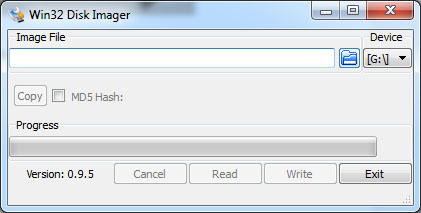
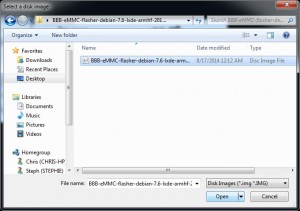
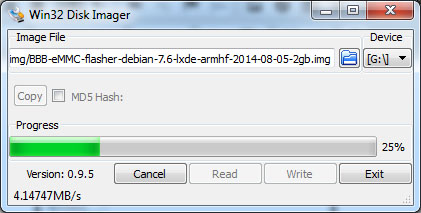




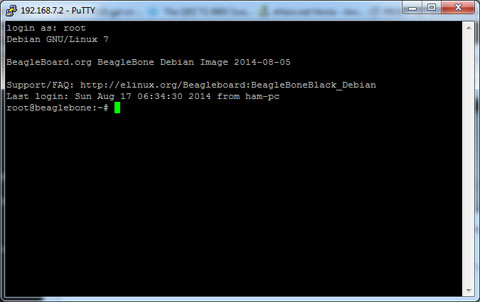


Be the first to comment on "Tutorial: Install Debian Wheezy On The BeagleBone Black"